Create table via import
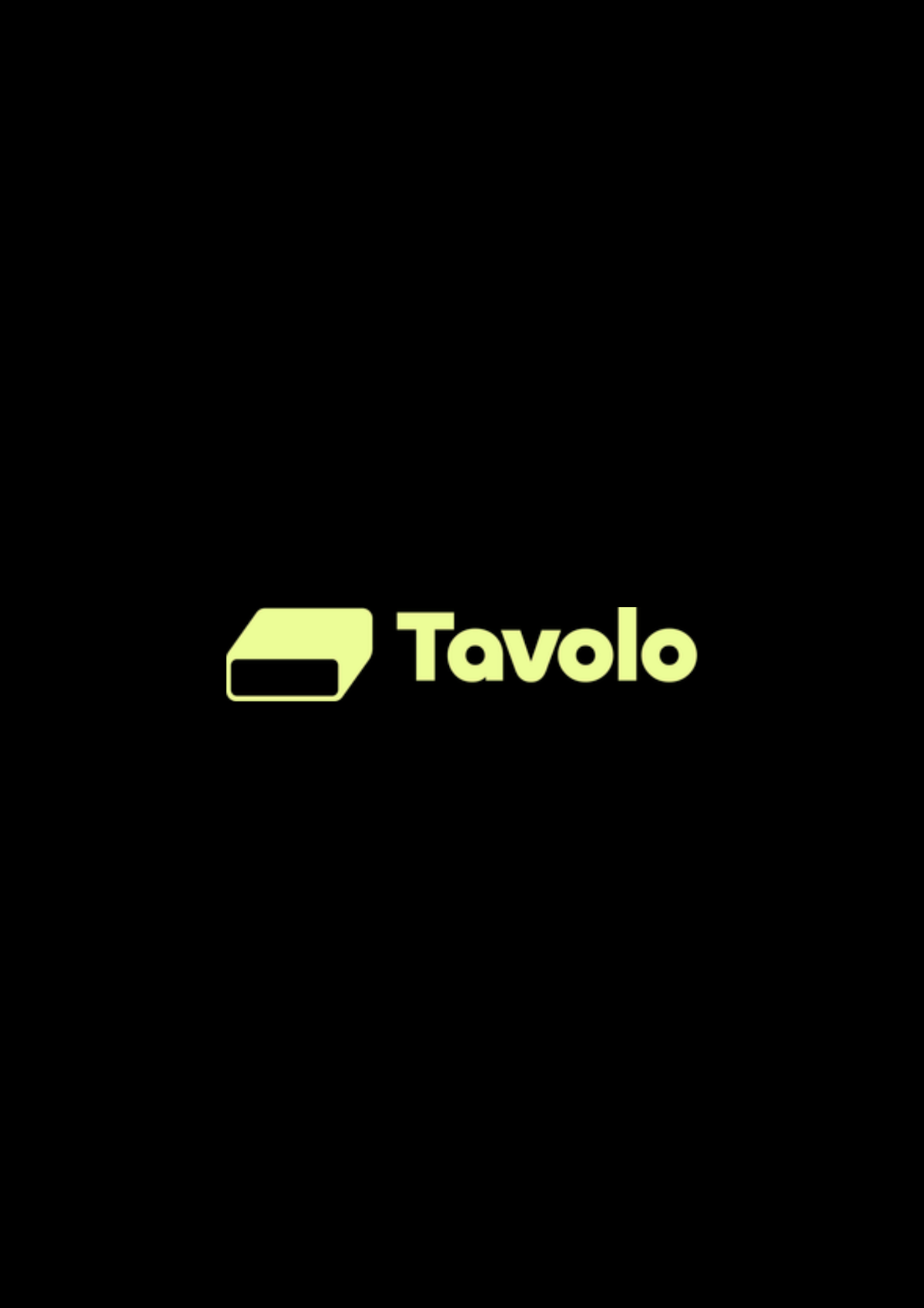
Create table via import
Learn how to create a table in Tavolo via import from CSV, Excel or JSON.
From the base context menu
Importing a file
To import a file, follow the steps below:
- There are two ways to upload source file:
(a). Upload from local directory: Click 'browse file' or drag and drop file.
(b). Upload from URL: Specify the URL of the file. - (optional) Advanced Settings
- Click on
Importbutton. - (optional) Specify the table name. By default, the file name will be used as the table name.
- (optional) Select the columns from the CSV to be included in the table. By default, all fields are included.
- (optional) Modify the field name. By default, the field name is the same as the column name in the CSV.
- Click on
Importbutton to start importing the file.
Multiple files can be imported at once.
Supported file formats: CSV, Excel, JSON
Maximum file size: 5 MB
All fields are imported by default as Single line text. Field type as required can be changed after file is imported. By default, the first field will be chosen as Display Value.